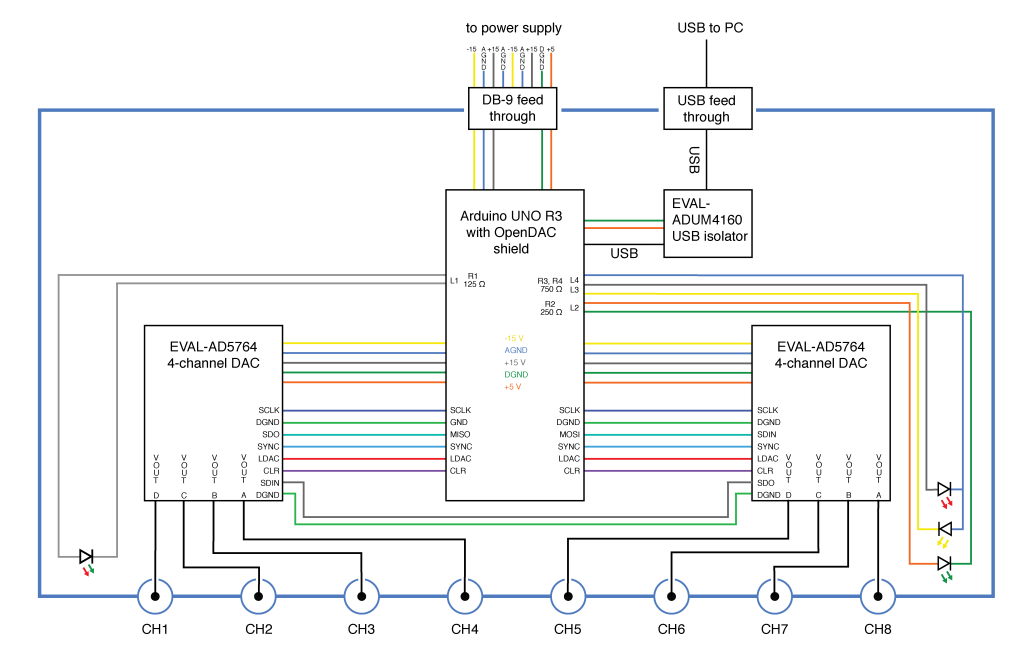Seekat illustrated assembly instructions
Part I: Hardware
0. Here is an electrical schematic of the Seekat.
1. Buy everything on the part list. We assume you have jumper wires and chip resistors on hand. If not, buy those too (see schematic for resistor values, size 1206).
2. Solder a 14-pin header to the AD5764 eval board (see below) so the Arduino can communicate with the AD5764 via SPI.  3. The AD5764 eval board has 14 jumpers that set various options on the board. Refer to the datasheet for a complete description. For the Seekat, set the jumpers like this (refer to the picture below):
3. The AD5764 eval board has 14 jumpers that set various options on the board. Refer to the datasheet for a complete description. For the Seekat, set the jumpers like this (refer to the picture below):
LK1: B LK2: B LK3, 5A, 5B, 6, 12, 13, 14: leave in place LK4: B LK7: B LK8: A LK9: B LK10: remove LK11: A 
4. Machine holes in the enclosure front panel for BNC feedthroughs and indicator LEDs, and in the back panel for the D-sub power and USB feedthroughs. Attach all the feedthroughs to the enclosure and attach the front and back panels. For machining simplicity, we used circular BNC feedthroughs. Use lock-washers for the BNCs and make the nuts nice and tight; alternatively, machine D-holes and get appropriate feedthroughs.
5. Now solder right-angle headers, screw terminals, and resistors to the OpenDAC Seekat Arduino shield (see below). You can ensure a good fit to the Arduino if you solder the headers with the shield in place, just make sure not to overheat the Arduino (be quick and minimize soldering iron heat). Resistor values are printed on the shield and can also be found in the schematic at the top of this page.
6. Connect the Arduino, USB Isolator, and USB feedthrough using the two 6-inch USB A-B cables, and connect the SMB-BNC cables to the chassis and the AD5764 eval boards. Then attach the four PCBs (two AD5764 eval boards, Arduino, and USB isolation board) to the enclosure with mushroom-head fasteners (unisex Velcro, see next picture). Refer to the picture in step 7 for a suggested layout. If you use half as much Velcro as shown below, it may be easier to remove and reposition the PCBs. 7. Make power connections as shown below. Twisted pairs for power likely have no benefit, but they keep things tidy. You will have an easier time with the screw terminals if you use solid conductor hook-up wire. The SMB cables to the AD5764 boards are shown connected below, but other wiring may be easier if you save those until the end.
7. Make power connections as shown below. Twisted pairs for power likely have no benefit, but they keep things tidy. You will have an easier time with the screw terminals if you use solid conductor hook-up wire. The SMB cables to the AD5764 boards are shown connected below, but other wiring may be easier if you save those until the end.
Connect a 9-pin D-sub cable to your power supply according to the pinout shown above.
8. Wire the power and communication indicator LEDs as shown below. If the LED doesn’t light up when you plug in the power cable, try reversing the leads.
 9. Make all the connections for communication using jumper wires between the Seekat Arduino shield and the J21 pins on the EVAL-AD5764 boards. See below for a communication wiring schematic and a picture of the completed Seekat. Labels (LDAC, MISO, etc.) refer to those printed on the Seekat Arduino shield which differ in some cases from the labels on the AD5764 boards.
9. Make all the connections for communication using jumper wires between the Seekat Arduino shield and the J21 pins on the EVAL-AD5764 boards. See below for a communication wiring schematic and a picture of the completed Seekat. Labels (LDAC, MISO, etc.) refer to those printed on the Seekat Arduino shield which differ in some cases from the labels on the AD5764 boards.
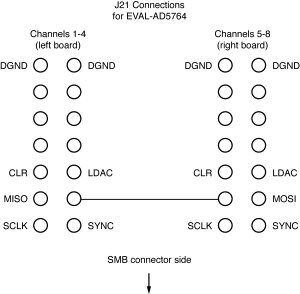

10. Put the lid on your enclosure and the hardware is done! Plug in the power and the +/- 15 V and +5 V indicator LEDs will turn on, but the communication LED will not turn on until the Seekat firmware is uploaded to the Arduino.
Part II: Software
1. Install the Arduino IDE on the computer that will be controlling the DAC and upload the Seekat Firmware to the Arduino. 2. Communication with the Seekat can be done with any program capable of serial communication. We provide Matlab drivers to write and read voltages, and also to calibrate the offset and gain of each channel using a DMM.